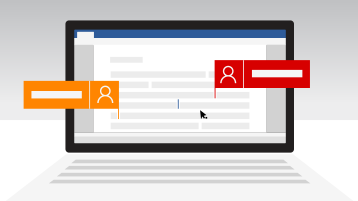
SharePoint Server Subscription Edition SharePoint Server 2019 SharePoint Server 2016 SharePoint in Microsoft 365 Microsoft 365 admin OneDrive (work or school) OneDrive (home or personal) OneDrive for Business OneDrive for Mac OneDrive for Windows More. Less
With Microsoft 365 and OneDrive or SharePoint, multiple people can work together on aWord document, Excel spreadsheet, or PowerPoint presentation. When everyone is working at the same time, that's called co-authoring.
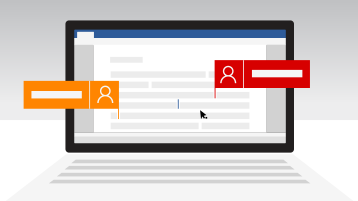
Co-authoring is available for documents stored in OneDrive or SharePoint.
To co-author with others, you need:
These topics will help you learn how to co-author Microsoft 365 documents:
A key to collaborating and co-authoring is sharing your documents. In SharePoint, OneDrive, and Microsoft 365 apps you can share files with others.
To find out more about sharing documents in OneDrive and SharePoint, look at these topics:
When you open a shared document in a desktop or mobile app, it doesn't matter if you're connected or not, you can keep working. If there are others editing the same document, they won't be able to see your changes while you're offline. When you go back online, you'll be notified of any changes that are available, and others will see that you have changes.
When you're working in Word, the paragraph you're working in is locked so that no one can overwrite what you're working on. When you go offline with Word, it's possible to work on the same paragraph as someone else in your group. When you save your changes, you'll get a pop-up message saying there's a conflict. You can then click through to where you'll be able to sort out the conflict.
If you're working on a file that's in a sync folder (such as OneDrive or OneDrive for work or school), it syncs when you come back online, regardless of whether the app (Word, PowerPoint) is running. When you reconnect, your file automatically syncs. If there are conflicts, you'll get an alert. For more information, see Sync files with OneDrive in Windows.
Who can co-author documentsBy default, in SharePoint the groups and permissions assigned to a library where you store or create a document are inherited by all documents in the library. For example, on a team site where everyone has read/write permissions, anyone can co-author. While a SharePoint document library with read-only permissions only allows people to view documents, though no one but the author can make changes unless explicitly invited.
SharePoint permissions are inherited, but you can set different ones for specific people. If a SharePoint library shares for view only, you can give edit permission to some users. However, if the library is set for edit permissions for everyone, you can't restrict a few to just viewing. You can override inherited permissions with a higher permission, not a lower permission. For more information on permissions, see Understanding permission levels in SharePoint.
Files stored in OneDrive need to be explicitly shared. By default, they can only be edited and viewed by the owner of the library. You can select who can edit individual files by sharing to people or groups with edit permissions. For more on sharing, see Share SharePoint files or folders.
Can I co-author my files with a storage provider other than SharePoint or OneDrive?Yes, Microsoft has worked with dozens of partners worldwide (including Box, Citrix ShareFile, Dropbox, and Egnyte) so you can co-author with Microsoft 365 for the web. Check your storage provider to see if co-authoring with Microsoft 365 for the web is supported. However, with these third-party storage providers, there's no support for co-authoring files with Office desktop apps or other platforms. Co-authoring is specifically supported with Microsoft 365 for the web.
If co-authoring isn't working correctly, there are several things that can cause problems. To help troubleshoot your co-authoring sessions and setup, see Troubleshoot co-authoring in Office.
How can I tell if my collaborator has updated the documents we're collaborating on?If you've shared your documents using OneDrive you might receive an email message letting you know that the document has been updated.
If you haven't used Word for the web, you can test drive it from Office.com. Sign in and select the app launcher

to choose from the full list of apps.
For SharePoint administrators:
Note: Co-authoring is not available for documents protected with Information Rights Management (IRM) or Rights Management Service (RMS).