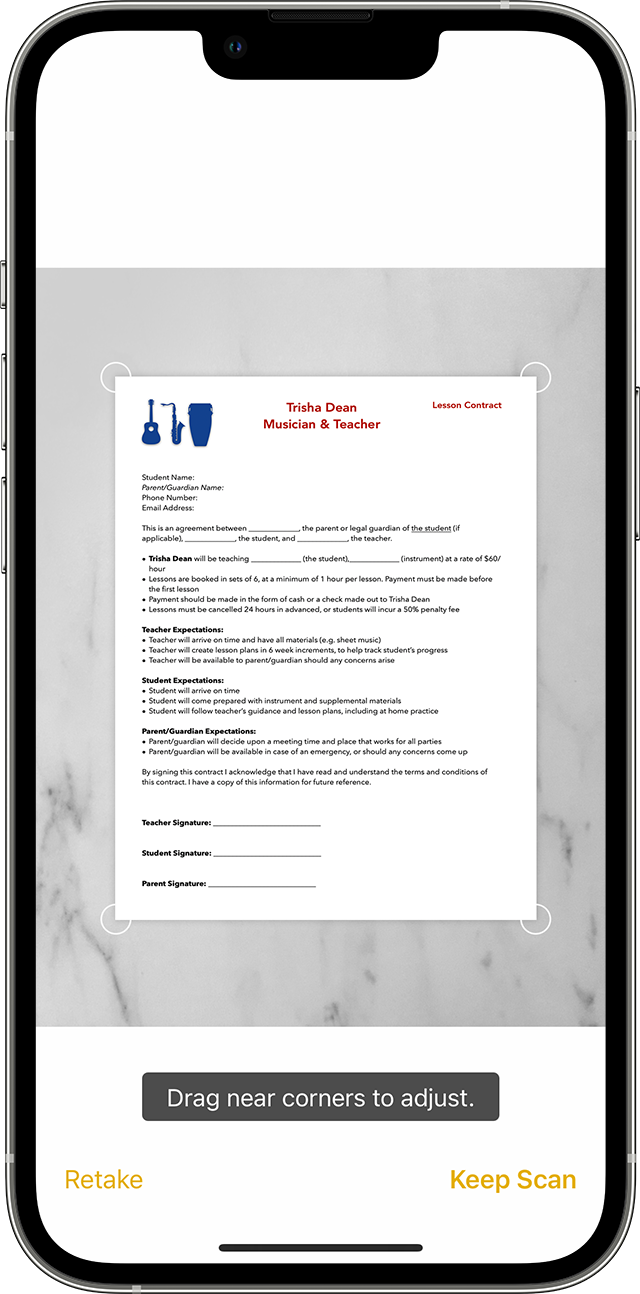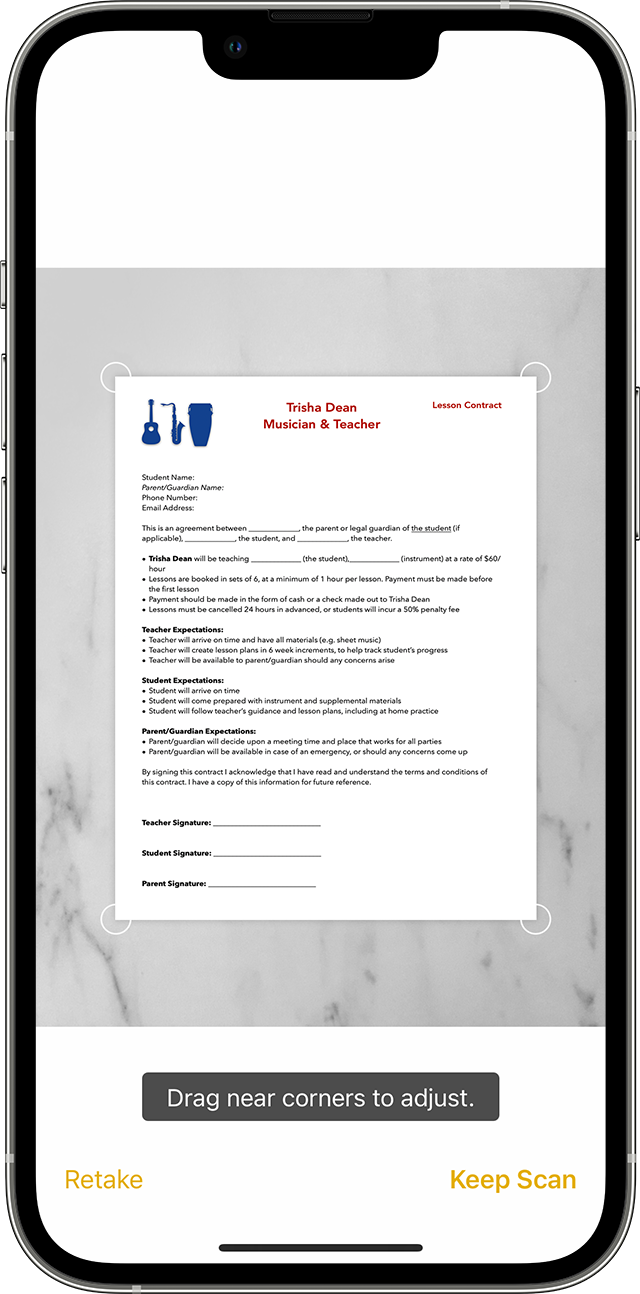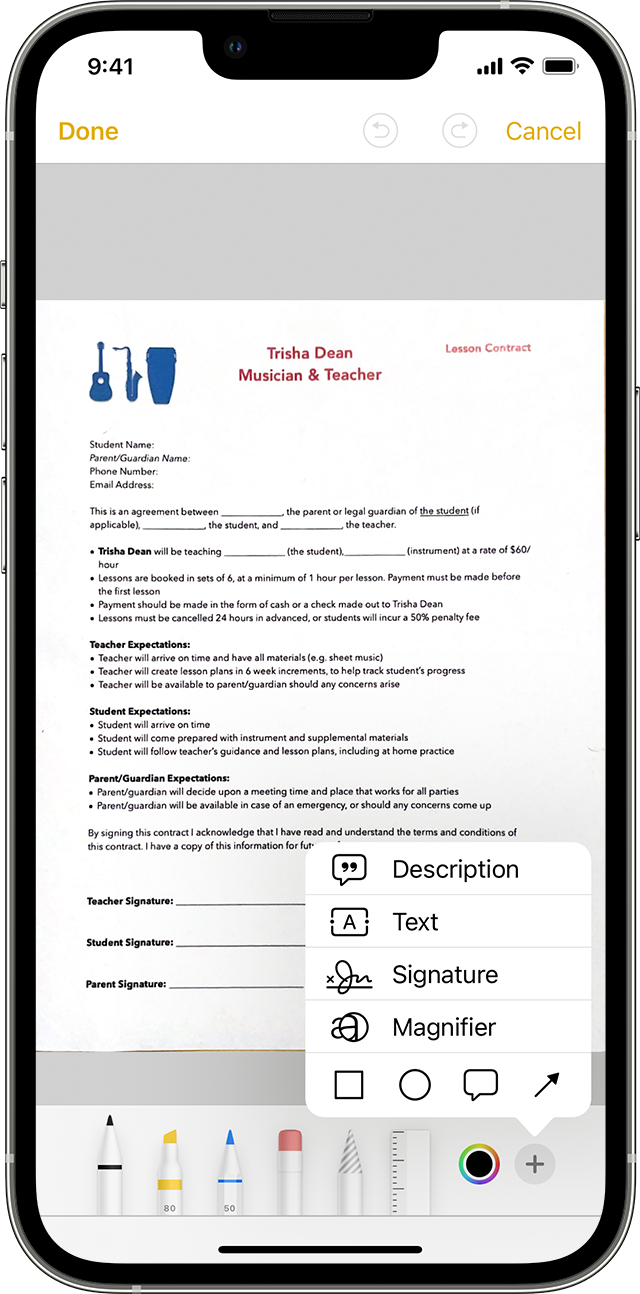How to scan documents on your iPhone or iPad
You can use the Notes app to scan documents and add signatures on your iPhone or iPad.
Scan a document
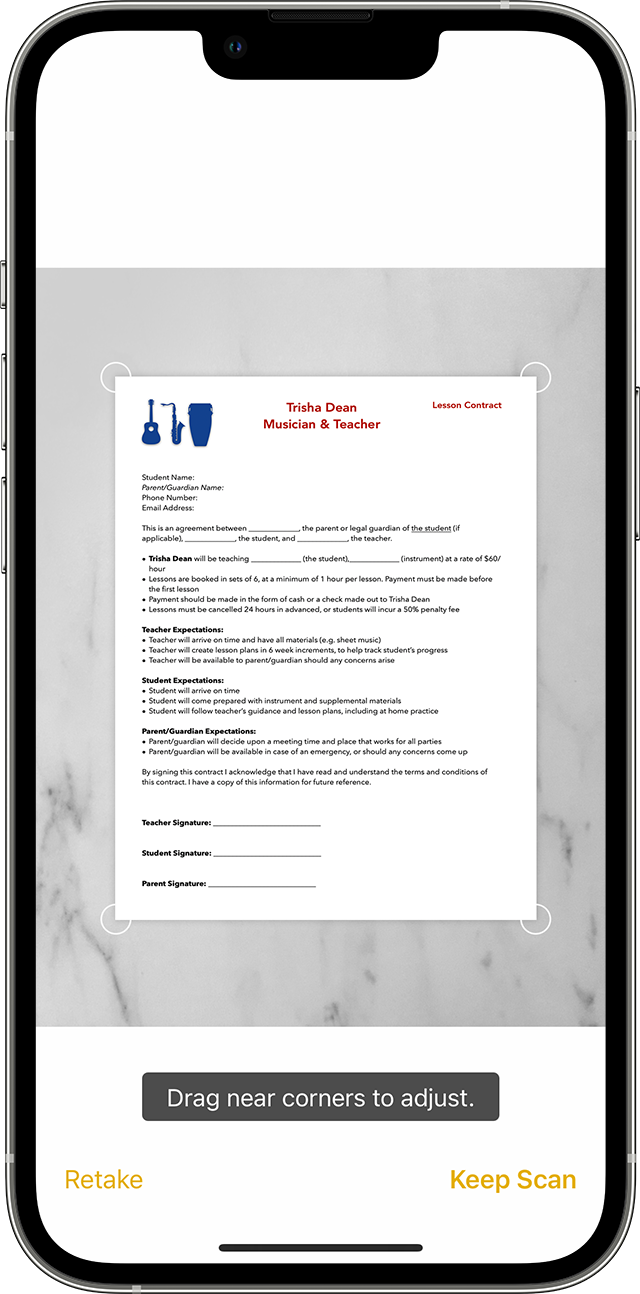
- Open Notes and select a note or create a new one.
- Tap the Camera button , then tap Scan Documents .
- Place your document in view of the camera.
- If your device is in Auto mode, your document will automatically scan. If you need to manually capture a scan, tap the Shutter button or press one of the Volume buttons. Then drag the corners to adjust the scan to fit the page, then tap Keep Scan.
- Tap Save or add additional scans to the document.
Learn how to use the Continuity Camera to scan notes from your iPhone or iPad to your Mac.
Sign a document
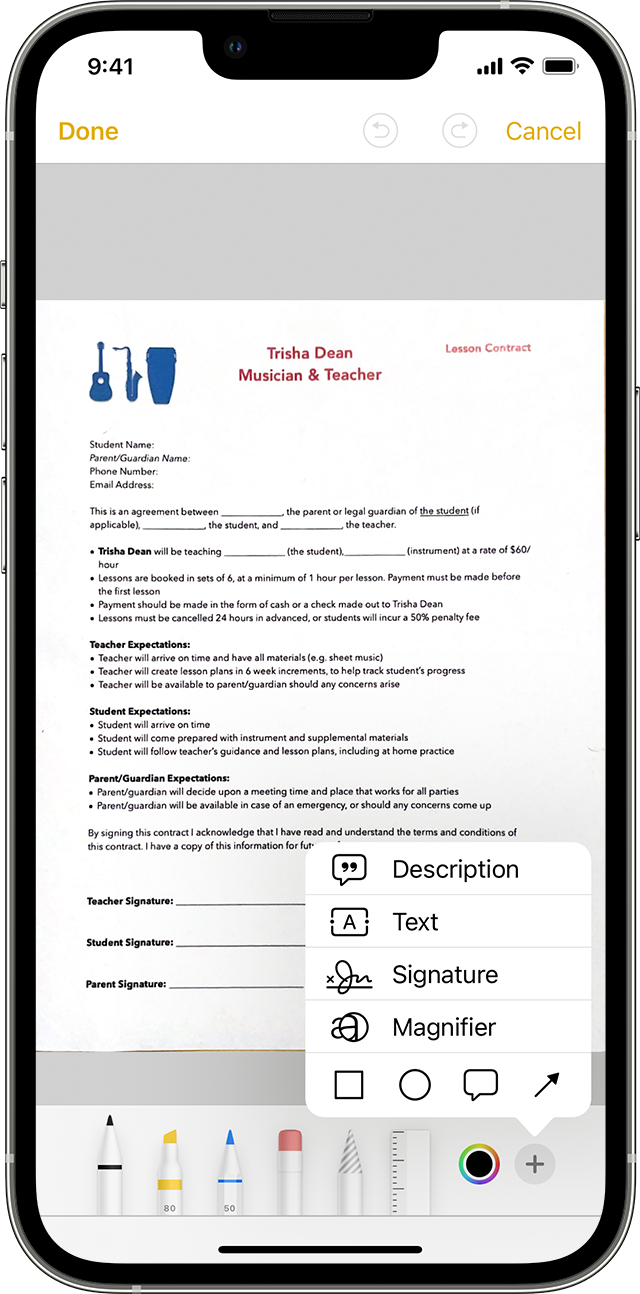
- Open Notes, then tap the document in the note.
- Tap the Share button , then tap Markup .
- Tap the Add button , then tap Signature and add a saved signature or create a new signature. Then you can adjust the size of the signature box and place it wherever you want on the document.
- Tap Done.
To manually sign your document, follow steps 1-2, then select a tool to use and sign the document with your finger or an Apple Pencil with a compatible iPad.
Do more with Notes
Published Date: March 15, 2024